Metadata Module
Features
This module introduces the UI component that displays the metadata of a document in the search result page.
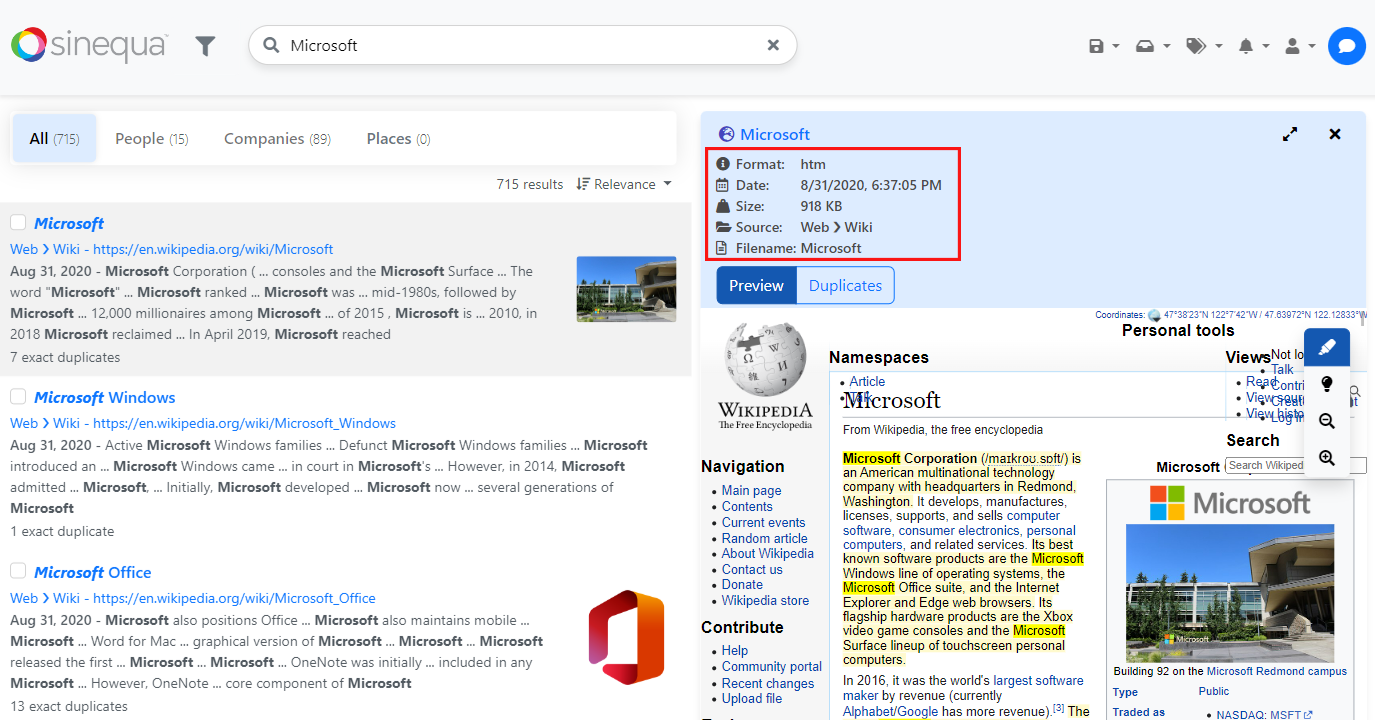 Document metadata
Document metadata
Import
import { MetadataModule } from '@sinequa/components/metadata';
@NgModule({
imports: [
/*....*/
MetadataModule,
/*....*/
],
/*....*/
})
This module is internationalized: If not already the case, you need to import its messages for the language(s) of your application. For example, in your app's src/locales/en.ts:
...
import {enMetadata} from "@sinequa/components/metadata";
const messages = Utils.merge({}, ..., enMetadata, appMessages);
API usage
This module exports 2 main components: MetadataItemComponent which displays one metadata entry, and MetadataComponent which displays a list of metadata entries with a layout.
An entry of metadata is simply a value of an index column of the considered document. Documents have many different types of metadata (mono-valued, multiple-valued, entities, tree-structured, text, numbers, dates, booleans...)
For example, some of the metadata displayed by vanilla-search are:
| Metadata title | Index column | Fontawesome Icon |
|---|---|---|
| Sources | treepath | fas fa-folder-open |
| Filename | filename | far fa-file-alt |
| Date | modified | far fa-calendar-alt |
| Authors | authors | fas fa-user-edit |
The sq-metadata-item selector
This component displays one metadata entry and it expects these inputs:
Required parameters:
record: The document whose metadata is being displayed.field: The column name to retrieve the value from.
Optional parameters:
query(default:SearchService.query): The query to apply any filter action to.label: A label to insert before the value (which will look like "label: value").icon: The Fontawesome class of the icon to insert before the label and value.fieldClass: Any additional CSS classes you want to apply to the field value.filterable(default:false): Whether you can add a filter on this metadata for the query. This will add a "Filter" button in a tooltip.excludable(default:false): Whether you can add an exclusion filter on this metadata for the query. This will add an "Exclude" button in a tooltip.showEntityExtract(default:false): Whether the entity extract should be displayed in a tooltip. Note that there are some prerequisites on the server like checking "return entity locations" in the Query web service.actions: Any additional actions for the metadata entry to display in a tooltip.collapseRows(default:true): Whether the rows are collapsible, to save space.entityExtractMaxLines(default:4): The maximum number of lines to display for the entity extract in the tooltip.actionsButtonsStyle(default:btn btn-secondary): The style to apply to the action buttons.actionsButtonsSize(default:sm): The size to apply to the action buttons.
The sq-metadata selector
This component displays a list of sq-metadata-item and facilitates the layout which can either be linear or with one entry per line. It also allows to construct sentences to include metadata entries to.
Required parameters:
record: The document whose metadata is being displayed,config((MetadataConfig | string)[]): The metadata entries of the document to be displayed, this is a list containing someMetadataConfigobjects which contain the parameters to apply for each metadata entry following whatsq-metadata-itemas inputs. There can also be strings in this array which allows you to make sentences with metadata entries in the middle of them (example below).
Optional parameters:
query(default:SearchService.query): The query to apply any filter action to.layout(default:inline): The type of layout for the metadata entries list. This can only be "inline" (all next to each other) or "table" (one per line).actionsButtonsStyle(default:btn btn-secondary): The style to apply to the action buttons.actionsButtonsSize(default:sm): The size to apply to the action buttons.
The component also emits an event when an element of the metadata is selected / clicked on.
Examples
Metadata
The following metadata is displayed with all the default options:
this.metadata: MetadataConfig[] = [
{
field: "docformat",
label: "Format",
icon: "fas fa-info-circle"
},
{
field: "modified",
label: "Date",
icon: "far fa-calendar-alt"
},
{
field: "size",
label: "Size",
icon: "fas fa-weight-hanging"
},
{
field: "treepath",
label: "Source",
icon: "fas fa-folder-open"
},
{
field: "filename",
label: "Filename",
icon: "far fa-file-alt"
}
];
<sq-metadata
[record]="record"
[config]="metadata">
</sq-metadata>

You can also add the [layout]="'table'" input to the component to have one entry per line.

The filterable and excludable parameters can be used to display the filtering buttons when hovering the metadata entry:
this.metadata: MetadataConfig[] = [
{
field: "docformat",
label: "Format",
icon: "fas fa-info-circle",
filterable: true,
excludable: true
},
{
field: "modified",
label: "Date",
icon: "far fa-calendar-alt",
filterable: true
},
...
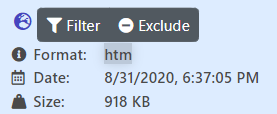
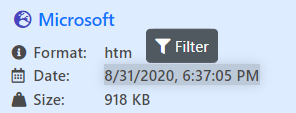
If a metadata is an entity, you can set the showEntityExtract parameter as true to display the entity extract when you hover it:
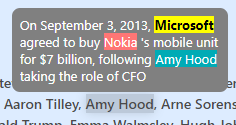
Here is an example with a custom action:
this.metadata: MetadataConfig[] = [
{
field: "docformat",
label: "Format",
icon: "fas fa-info-circle",
filterable: true,
excludable: true,
actions: [new Action({
text: "Test",
icon: "fas fa-user-edit",
action: () => {
// some code
}
})
},
...
As mentioned before, the config array input can also contain strings, allowing to create full sentences containing some metadata entries inside of it. Here is an example:
this.metadata: (MetadataConfig | string)[] = [
"The document ",
{
field: "filename",
fieldClass: "mx-1 badge rounded-pill bg-secondary",
filterable: true
},
" has been created the ",
{
field: "modified",
fieldClass: "ms-1"
}
];
Metadata item
While sq-metadata facilitates the layout, you can just use sq-metadata-item to display a metadata entry:
<sq-metadata-item [record]="record" [field]="'modified'"></sq-metadata-item>
Or with more parameters:
<sq-metadata-item
[record]="record"
[field]="'modified'"
[icon]="'fas fa-phone'"
[fieldClass]="'badge rounded-pill bg-secondary'"
[filterable]="true"
[excludable]="true"
[label]="'Label'">
</sq-metadata-item>