Default Filters
In this section, you will modify the default filters.
The Mint application includes buttons that allow the user to filter results.
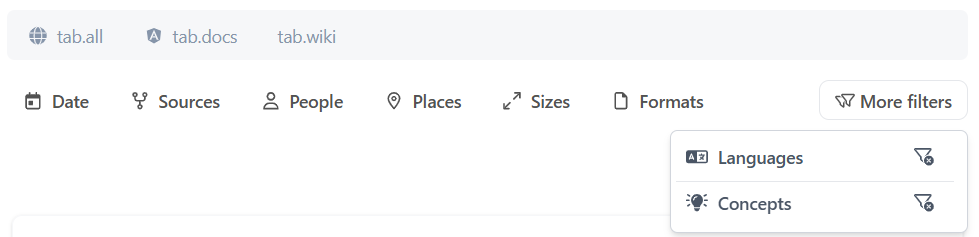
Multiple filter buttons display by default and a More filters button allows the end user to access additional filters as well.
The filters are based on aggregations configured in the mint_query web service in the Sinequa administration interface.
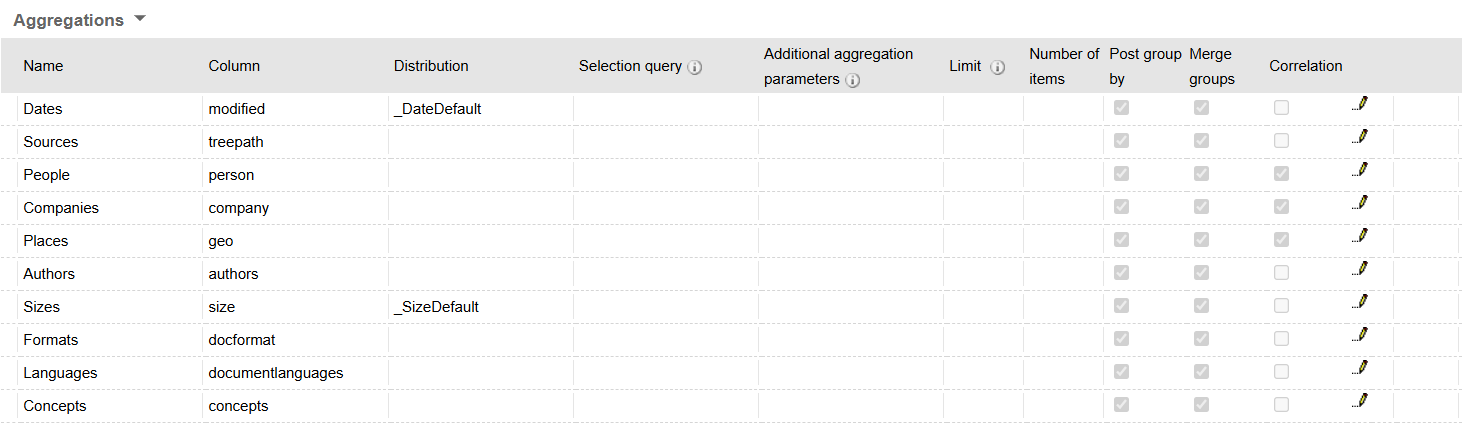
The default filters use the following aggregations:
- Dates
- Sources
- People
- Companies
- Places
- Authors
- Sizes
- Formats
- Languages
- Concepts
The filter buttons appears in the Mint UI in the same order as the aggregations found in the mint_query web service. If you wish to reorder the filter buttons, you simply need to reorder the aggregations in your mint_query web service.
Modifying the Default Filters
-
In your Mint workspace, go to src > app > app.config.ts.
-
Look for the provider object that has the AGGREGATIONS_NAMES token (and potentially other aggregation names). This object will be commented out by default.
//{ provide: AGGREGATIONS_NAMES, useValue: ['Money', 'Companies', ...AGGREGATIONS_NAMES_PRESET_DEFAULT]},
-
The useValue property provides a static value that can be used as a dependency.
-
In Mint, the useValue property includes the AGGREGATIONS_NAMES_PRESET_DEFAULT constant. This constant includes the previously mentioned aggregations found in the default _mint_query web service.
You can remove the existing values and add different aggregation names to the useValue list.
- Uncomment the provider object:
{ provide: AGGREGATIONS_NAMES, useValue: ['Money', 'Companies', ...AGGREGATIONS_NAMES_PRESET_DEFAULT]},
Because this provider is commented out, AGGREGATIONS_NAMES and AGGREGATIONS_NAMES_PRESET_DEFAULT are no longer imported in the app.config.ts file.
You must add AGGREGATIONS_NAMES to the appropriate import statement, and you can choose to add AGGREGATIONS_NAMES_PRESET_DEFAULT to the appropriate import statement, if you are using it for your filter configuration.
You can also hover over AGGREGATIONS_NAMES, click Quick Fix, and choose Update import from "@sinequa/atomic-angular".

- Replace all values currently found in the useValue list and add the Finance, Dates, Events, and Exectitle aggregations.
{ provide: AGGREGATIONS_NAMES, useValue: ['Finance','Dates','Event','Executive'] },
These aggregations have been created for you in the mint_query Web Service on the Sinequa demo server.
- Save your changes.
If you followed the Connecting to Sinequa tutorial, Mint should recompile automatically. If not, execute the npm run start command in the terminal.
- Go to your Mint application and search for Bill Gates.

There should now be different filters available.
As a reminder, the filter buttons appears in the Mint UI in the same order as the aggregations found in the mint_query web service. If you wish to reorder the filters, you simply need to reorder the aggregations in your mint_query web service.
For more information about filters in Mint, see the Filter documentation page.