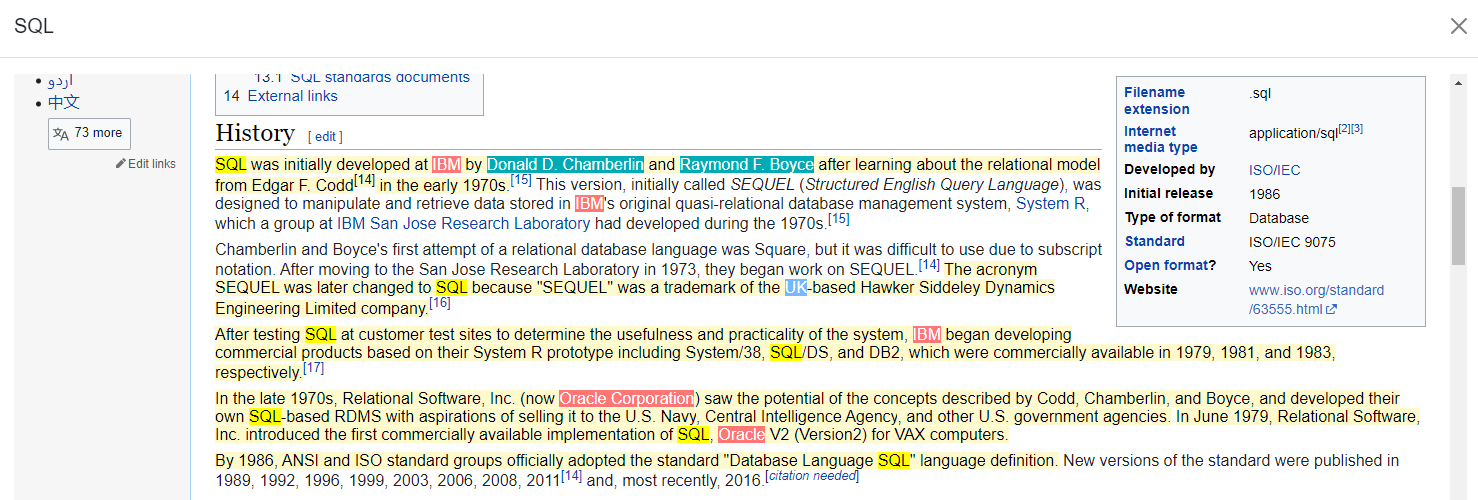Preview & Modals
Now, we would like to display the HTML preview of a document when clicking on its title, including all the highlighted entities detected by Sinequa in the text of the document.
As usual, the preview is packaged in a module from @sinequa/components: the PreviewModule.
Furthermore, we would like the preview to be displayed in popup. Again, we have a module for that: The BsModalModule.
Importing the Modal and Preview modules
In your app.module.ts, import the PreviewModule and BsModalModule and add them to the NgModule declaration:
import { PreviewModule } from '@sinequa/components/preview';
import { BsModalModule } from '@sinequa/components/modal';
@NgModule({
imports: [
...
PreviewModule,
BsModalModule
Opening a popup
First let's try to open a popup when clicking on the title of a document. This popup is a new component.
Create a new component in src/app/, named preview.ts.
import {Component} from "@angular/core";
@Component({
selector: "preview",
template: `
<sq-modal [title]="'Hello world'">
Hello world
</sq-modal>
`
})
export class Preview {}
Add this Preview component to the list of declarations in your app.module.ts.
import { Preview } from './preview';
@NgModule({
...
declarations: [
...
Preview
Now, in our app.component.ts, let's create a method openDocument() to open our new component with the ModalService:
import { Record } from '@sinequa/core/web-services';
import { ModalService } from '@sinequa/core/modal';
import { Preview } from './preview';
export class AppComponent implements AfterViewInit {
...
constructor(
...
public modalService: ModalService) {
...
openDocument(record: Record){
this.modalService.open(Preview);
return false;
}
We are almost there. Refactor your app.component.html template to call this method, rather than open the original URL of the document:
<a href="#" (click)="openDocument(record)">
<h3 [innerHtml]="record.displayTitle || record.title"></h3>
</a>
<a href="{{record.url1}}">
<div class="source">{{record.url1}}</div>
</a>
Now, click on one the documents... Here is what you should see:
Passing data to a modal component
Now, let's try to display the title of the document in the preview header.
To do so, we need to update our openDocument() method:
openDocument(record: Record){
this.modalService.open(Preview, {model: record});
return false;
}
The ModalService is going to inject the Record object into our Preview component. We can get this input by declaring a constructor in our Preview component:
import { Component, Inject } from "@angular/core";
import { Record } from '@sinequa/core/web-services';
import { MODAL_MODEL } from '@sinequa/core/modal';
@Component({
selector: "preview",
template: `
<sq-modal [title]="record.title">
Hello world
</sq-modal>
`
})
export class Preview {
constructor(
@Inject(MODAL_MODEL) public record: Record){
}
}
Now your dialog should display the title of the document (notice we also changed the HTML to set the [title] parameter):
Preview data
The component sq-preview handles automatically the loading and display of the HTML preview and requires only the record ID and the query.
@Component({
selector: "preview",
template: `
<sq-modal [title]="record.title" [showFooter]="false">
<sq-preview #facet
[id]="record.id"
[query]="searchService.query">
</sq-preview>
</sq-modal>
`
})
export class Preview {
constructor(
@Inject(MODAL_MODEL) public record: Record,
public searchService: SearchService) {
}
}
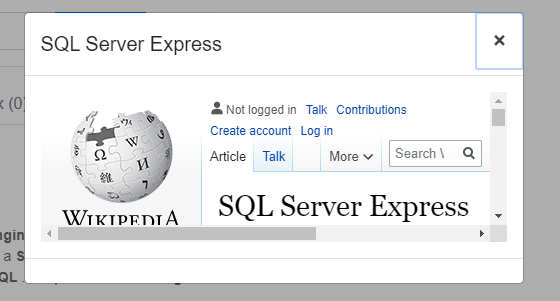
This works, but our large preview is displayed in a very small dialog... To fix this, we should first ask the ModalService to use the full screen:
this.modalService.open(Preview, {model: record, fullscreen: true});
sq-preview has no default sizing so you can use the style attribute to have it to take the full height of the modal:
<sq-preview #facet
class="h-100"
[id]="record.id"
[query]="searchService.query">
</sq-preview>
Finally, a fullscreen preview!
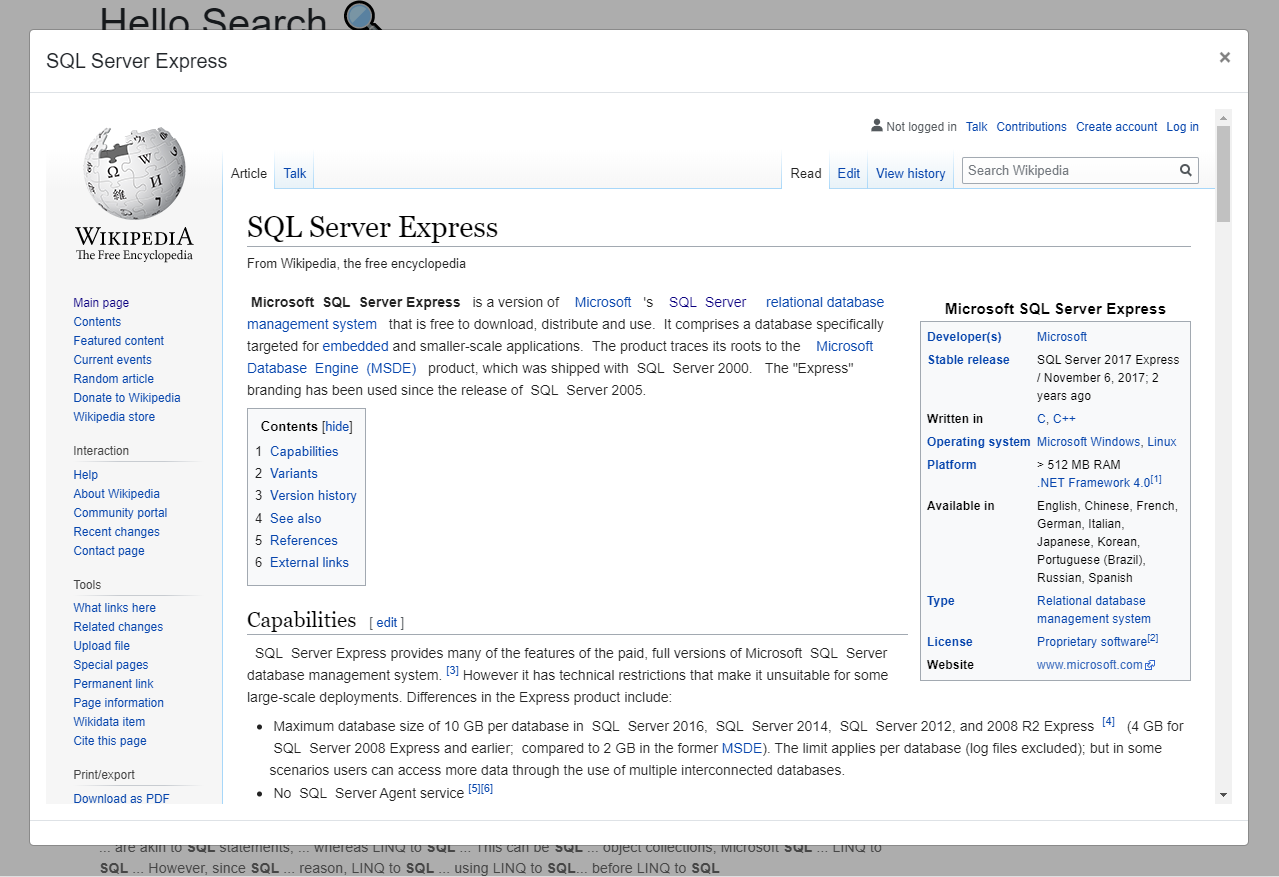
Highlighting entities in the preview
Notice that our HTML does not seem to contain any highlight...
But, if you look closer and inspect the content of the HTML, you can actually see that the entities detected by Sinequa are wrapper in <span> elements with lots of attributes:
To add some highlights, sq-preview contains a [highlightColors] input. Let's add some to it with the following content:
import { PreviewHighlightColors } from "@sinequa/components/preview";
...
@Component({
selector: "preview",
template: `
<sq-modal [title]="record.title" [showFooter]="false">
<sq-preview #facet
class="h-100"
[highlightColors]="highlights"
[id]="record.id"
[query]="searchService.query">
</sq-preview>
</sq-modal>
`
})
export class Preview {
highlights: PreviewHighlightColors[] = [
{
name: 'company',
color: 'white',
bgColor: '#FF7675'
},
{
name: 'geo',
color: 'white',
bgColor: '#74B9FF'
},
{
name: 'person',
color: 'white',
bgColor: '#00ABB5'
},
{
name: 'extractslocations',
color: 'black',
bgColor: '#fffacd'
},
{
name: 'matchlocations',
color: 'black',
bgColor: '#ff0'
}
];
...
These properties will apply for each name classes their provided color and bgColor (e.g. the text color white and the background color #FF7675 for the company class).
And now... Voilà: