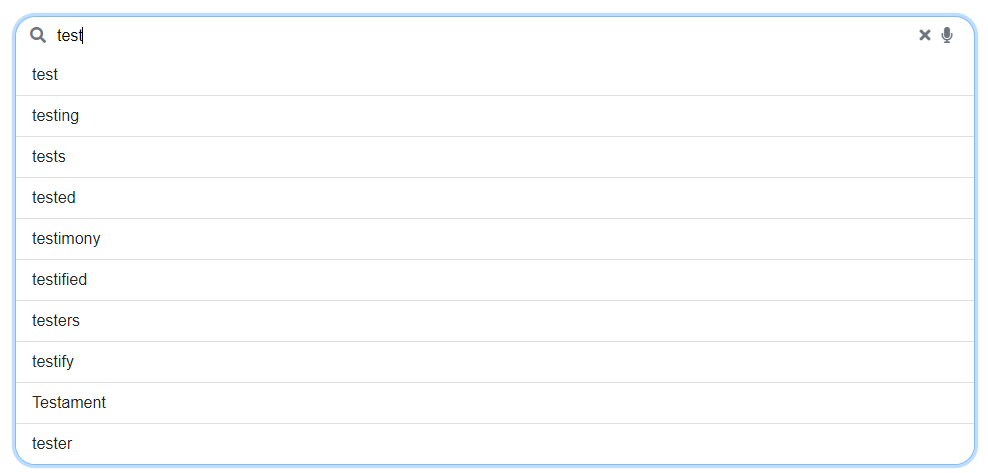Autocomplete
Now, let's try to improve our search input with an autocomplete: a component that displays suggestions dynamically when the user is typing.
There is an autocomplete packaged in a module from @sinequa/components: the BsAutocompleteModule, but we will design our own following what is done in Vanilla Search, using SearchFormComponent which still comes from @sinequa/components.
In order for the autocomplete to work, we assume a Suggest Query has been configured on the Sinequa backend server. If you are doing this tutorial with our test server as the backend, a query has been configured for you 😉.
Importing the Search Form component
We will start by changing the search input with SearchFormComponent. In your app.module.ts, import it and add it to the NgModule declaration:
import { SearchFormComponent } from '@sinequa/components/search-form';
@NgModule({
imports: [
...
SearchFormComponent
The component simplifies the search handling with the minimum configuration required. It also allows to provide a template in which you can provide the autocompletion.
Refactoring the form
First, replace the whole <form> with the search form:
<h1>Hello Search 🔍</h1>
<div class="d-flex flex-column flex-grow-1 position-relative mb-5">
<sq-search-form [query]="searchService.query" [searchRoute]="''"></sq-search-form>
</div>
<div *ngIf="searchService.resultsStream | async; let results">
Notice that we have have to provide the searchRoute input as an empty string since the search will redirect to this page upon submit, and the default value for the SBA is /search.
You can also remove the no longer used code inside app.component.ts:
- The
search()method - The
clear()method (and its usage insidelogout()) - The
searchControlandformvariables - Everything in the
constructor()except for thelanguageActionssetup - The unused
UntypedFormGroupandUntypedFormControlimports
There are some missing translations, to add them you need to add to your dictionaries the corresponding file:
import {enSearchForm} from "@sinequa/components/search-form";
...
messages: Utils.merge({}, ..., enSearchForm, appMessages)
Your form should now look like this:

Create the Autocomplete component
We want to handle the autocomplete display inside its own component. Let's create a new component in src/app/ named autocomplete.ts.
import { Component, OnInit } from "@angular/core";
import { Observable, of } from "rxjs";
@Component({
selector: "autocomplete",
template: `
<span *ngIf="items$ | async; let items">{{items}}</span>
`,
styles: [`
`]
})
export class Autocomplete implements OnInit {
items$: Observable<string>;
constructor() {
}
ngOnInit() {
this.items$ = of('Hello world');
}
}
In this code, you have items$ being an Observable, meaning that you can watch it to retrieve in an asynchronous way some data. Here, you don't yet make any call but you pass the string "Hello world" using the rxjs of() method that allows to inject some data asynchronously.
Display the Autocomplete component
Now that the component is defined, you have to declare it in your app.module.ts.
import { Autocomplete } from "./autocomplete";
@NgModule({
declarations: [
...
Autocomplete
Let's now add the ng-template containing the autocomplete inside <sq-search-form>:
<sq-search-form [query]="searchService.query" [searchRoute]="''">
<ng-template>
<autocomplete></autocomplete>
</ng-template>
</sq-search-form>
You should now see a "Hello world" appear when you click on the input:
Add the user input
sq-search-form allows to pass variables to its template, so you now can add a new input to autocomplete to retrieve the query text.
Let's add the input to the component and change items$ to return the input value:
import { Input, OnChanges } from "@angular/core";
import { ReplaySubject } from "rxjs";
export class Autocomplete implements OnChanges, OnInit {
@Input() queryText: string;
inputChange$ = new ReplaySubject(1);
items$: any;
ngOnInit() {
this.items$ = this.inputChange$;
}
ngOnChanges() {
this.inputChange$.next(this.queryText);
}
...
Then you can provide it to <autocomplete>:
<sq-search-form [query]="searchService.query" [searchRoute]="''">
<ng-template let-query>
<autocomplete [queryText]="query.text"></autocomplete>
</ng-template>
</sq-search-form>
It should properly appear:
Alter the displayed value
If you wish to apply modifications to the input value, you can use rxjs map() method. Let's simply add "Hello world" before the input value:
import { map } from "rxjs";
export class Autocomplete implements OnChanges, OnInit {
items$: Observable<string>;
ngOnInit() {
this.items$ = this.inputChange$.pipe(map(text => "Hello world " + text));
}
And here's the result:
Retrieve the suggestions
You now need to get the proper suggestions from what you type. For a better asyncronous handling of the value transformation, you can use rxjs switchMap() method which like map() allows you to change the value, but asynchronously, for example by making a call.
import { switchMap } from "rxjs";
import { AutocompleteItem, SuggestService } from "@sinequa/components/autocomplete";
@Component({
...
template: `
<ul *ngIf="items$ | async; let items">
<li *ngFor="let item of items">
{{item.display}}
</li>
</ul>
`
})
export class Autocomplete implements OnChanges, OnInit {
...
items$: Observable<AutocompleteItem[] | undefined>;
constructor(private suggestService: SuggestService) {
}
ngOnInit() {
this.items$ = this.inputChange$
.pipe(
switchMap(text => this.suggestService.get(undefined, text as string)) // retrieve the suggestions
);
}
ngOnChanges() {
this.inputChange$.next(this.queryText);
}
}
You may have a NullPointerException in the console (TypeError: Cannot read properties of undefined) since ngOnChanges() is triggered at the component creation and that the search value is empty. To fix this you can deactivate the triggering of the suggestions search using rxjs filter():
import { filter } from "rxjs";
this.items$ = this.inputChange$
.pipe(
filter(text => !!text), // prevents searching if there is no query text
switchMap(text => this.suggestService.get(undefined, text as string)) // retrieve the suggestions
);
You can now see a list of suggestions when you type:
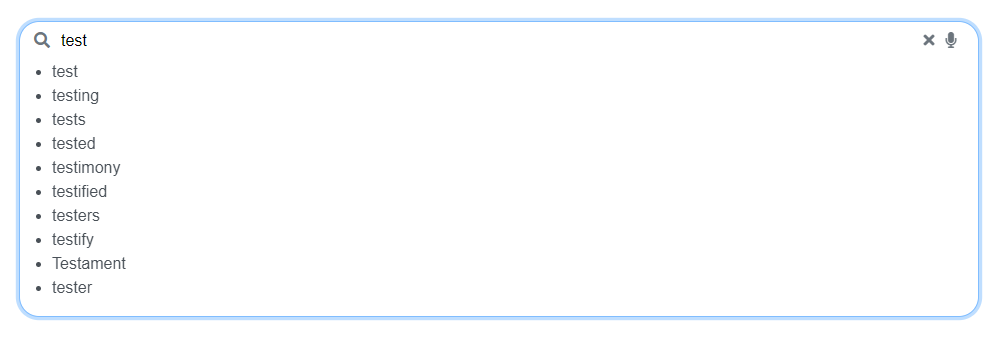
Another thing to notice is that a call is performed at every input change (so 4 calls if you try searching "test"). The debounceTime method can be useful here since it adds a delay before performing what follows it to make sure no more changes is expected:
this.items$ = this.inputChange$
.pipe(
filter(text => !!text), // prevents searching if there is no query text
debounceTime(200), // add a slight wait before retrieving the suggestions to avoid making calls at each change
switchMap(text => this.suggestService.get(undefined, text as string)) // retrieve the suggestions
);
That's great that we now see the suggestions, but you need to be able to choose them to replace your query. You need to incorporate the SearchService on the click action for each suggestions:
import { SearchService } from "@sinequa/components/search";
@Component({
selector: "autocomplete",
template: `
<ul *ngIf="items$ | async; let items">
<li *ngFor="let item of items" (click)="search(item.display)">
{{item.display}}
</li>
</ul>
`
...
})
export class Autocomplete implements OnChanges, OnInit {
constructor(private suggestService: SuggestService,
private searchService: SearchService) {
}
...
search(value: string) {
this.searchService.query.text = value;
this.searchService.searchText();
}
}
Congratulations, your autocomplete works!
Improve the styling
There's still one thing you may want to improve: the styling. Bootstrap provides handy classes to handle that like list-group. You can update template and styles like this:
@Component({
selector: "autocomplete",
template: `
<div class="list-group list-group-flush" *ngIf="items$ | async; let items">
<a role="button" *ngFor="let item of items" class="list-group-item list-group-item-action" (click)="search(item.display)">
{{item.display}}
</a>
</div>
`,
styles: [`
.list-group-flush > .list-group-item:last-child {
border-end-start-radius: 20px;
border-end-end-radius: 20px;
}
`]
})
Now it's fully complete!