Search Module
The Hello Search app is solely based on the low-level library @sinequa/core. In the next steps of this tutorial, we will incorporate high-level features from @sinequa/components.
The first module that we want to integrate is the Search module, since it powers many other modules and is very central in the architecture of the SBA framework.
Importing the Search Module
In your app.module.ts, import the BsSearchModule and add it to the NgModule declaration:
import { BsSearchModule } from '@sinequa/components/search';
@NgModule({
imports: [
...
BsSearchModule.forRoot({routes: [""]})
Notice the call to forRoot(), which tells the SearchService to work on the empty route (Hello Search has no route).
Doing so means you can now use the components exported by this module in your app. However, we need to do things in order, and there are preliminary steps before we can actually do this...
Using the Search Service
The Hello-Search has a few issues:
- If you refresh the page after searching for something, your results are gone! This is not surprising, as your search criteria are not persisted anywhere.
- You are creating local
QueryandResultsobjects which cannot be used outside of your component. - You are not generating events and keeping track of user search actions, which will be an issue for implementing some features.
The SearchService solves these issues by:
- Centralizing the management of the
QueryandResultsand providing helper method to easily modify these objects. - Persisting the query in the URL, so that the app state is not lost on refresh.
- Generating events and keeping track of user actions (breadcrumbs).
In your app.component.ts, import the SearchService and add it to the declarations of the constructor (in place of the QueryWebService):
import { SearchService } from '@sinequa/components/search';
...
constructor(
...
public searchService: SearchService
){
The SearchService is going to manage the Results observable (See rxjs), you can now remove the results$ object:
results$: Observable<Results> | undefined
Your search() method can be simplified to:
search() {
this.searchService.clearQuery();
this.searchService.query.text = this.searchControl.value || '';
this.searchService.searchText();
}
You can also replace this.results$ = undefined by this.searchService.clear().
Also, remove the now unused imports:
import {QueryWebService, Results} from "@sinequa/core/web-services";
import {AppService`~~`, Query`~~`} from "@sinequa/core/app-utils";
import {Observable} from 'rxjs';
Now in your app.component.html, replace the occurrences of results$ by searchService.resultsStream.
<button *ngIf="searchService.resultsStream | async" type="button" (click)="clear()">Clear</button>
</form>
<div *ngIf="searchService.resultsStream | async; let results">
<hr>
<div *ngFor="let record of results.records" class="record">
...
At this point, your application works almost correctly. Notice that the URL now contains a serialized Query object, which contains the text you have searched for. If you refresh the page, the results are still here! However, notice that the text in the search input has disappeared...
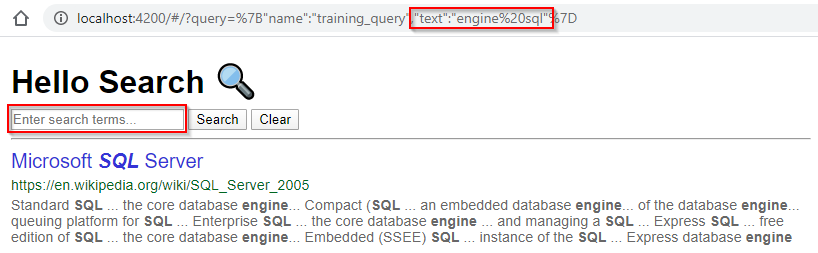
To fix this, we need to listen to the SearchService events and fill the input when the query changes.
Back in your app.component.ts, add these lines to your constructor:
constructor(...) {
...
this.searchService.queryStream.subscribe({
next: (query) => {
this.searchControl.setValue((query && query.text) || '');
}
});
}
Now when you refresh the page after a search, everything should be fine!
Importing Bootstrap
We are almost ready to start using the components from the Search module. But one thing remains to do: These components depend on the Bootstrap library, and our current Hello Search app does not use any style library.
In your styles/app.scss stylesheet, add the following lines:
// Bootstrap styles
@import "bootstrap/scss/bootstrap";
/*** Fontawesome ***/
$fa-font-path: "~@fortawesome/fontawesome-free/webfonts";
@import "@fortawesome/fontawesome-free/scss/fontawesome";
@import "@fortawesome/fontawesome-free/scss/brands";
@import "@fortawesome/fontawesome-free/scss/regular";
@import "@fortawesome/fontawesome-free/scss/solid";
You should notice that your app looks a little different. This is because Bootstrap applies default styling to standard HTML elements.
Search module components
You can now insert some of the Search module components in your component's template. Here are some suggestions:
sq-tabs: Displays some tabs to filter the search corpus (the filters are configured in the administration back-end)sq-loading-bar: Displays a loading bar when a Search is in progresssq-pager: Displays a pager to navigate through the search results
<div *ngIf="searchService.resultsStream | async; let results">
<hr>
<sq-tabs [results]="results"></sq-tabs>
<sq-loading-bar></sq-loading-bar>
<sq-pager [results]="results"></sq-pager>
<div *ngFor="let record of results.records" class="record">
...
</div>
</div>
If everything goes well, you should see something like this in your app:
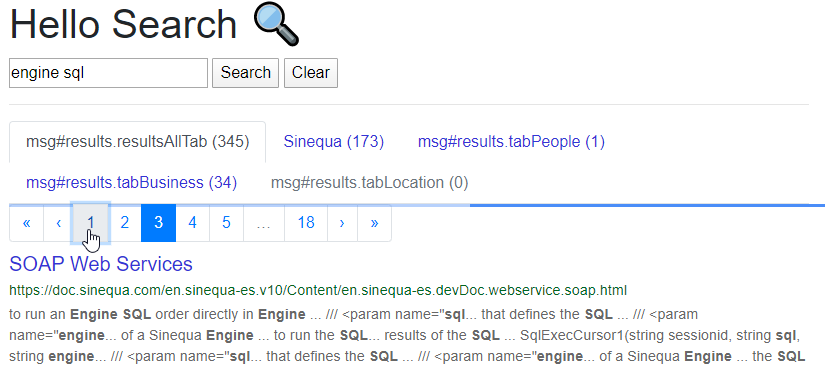
Don't worry too much about the Look & Feel of the app, we'll come to that later. In particular the name of the tabs read like strange codes (msg#results.resultsAllTab): these are keys needed to internationalize your application, with a dictionary for each language (we will deal with that in the Internationalization chapter)